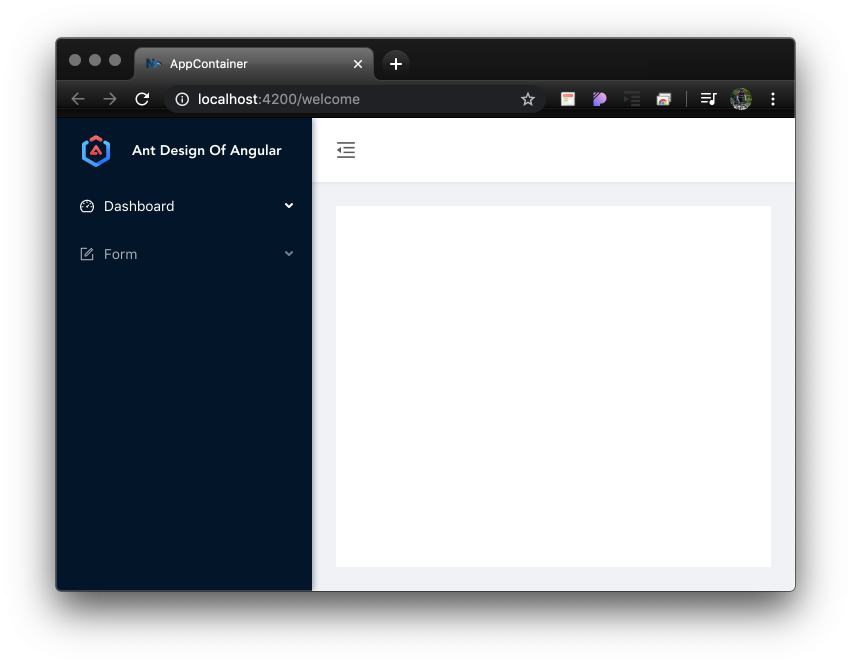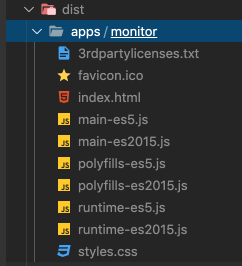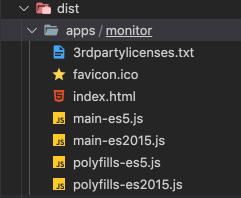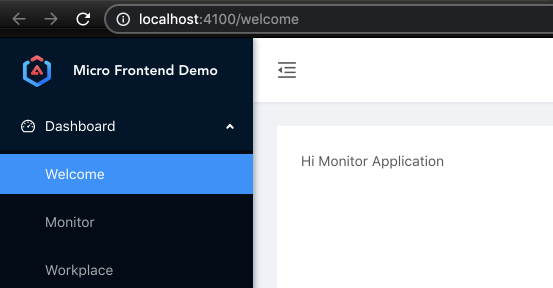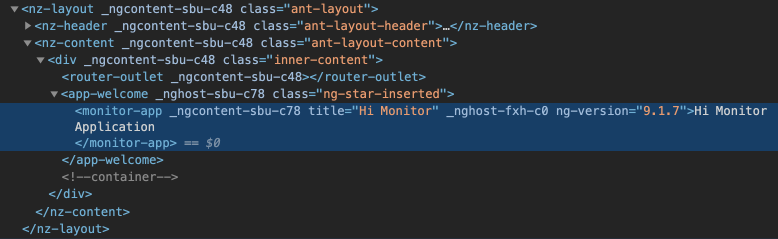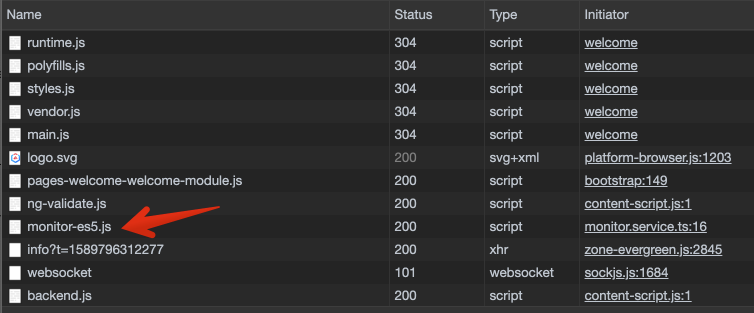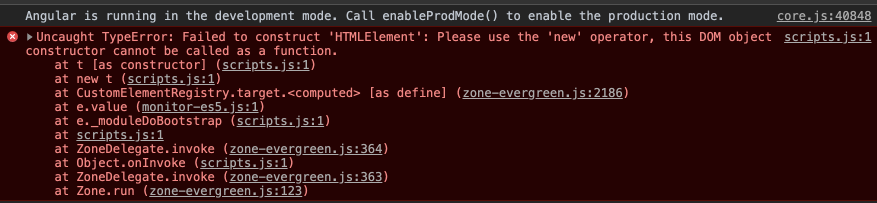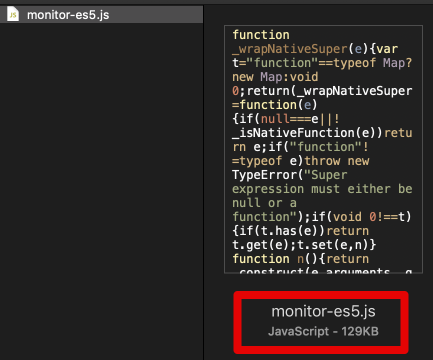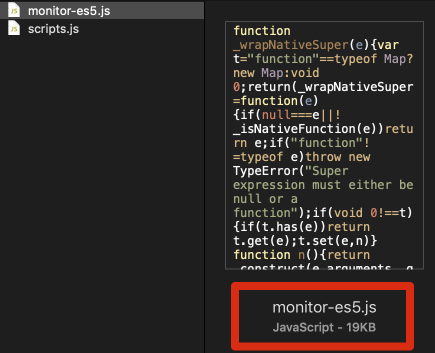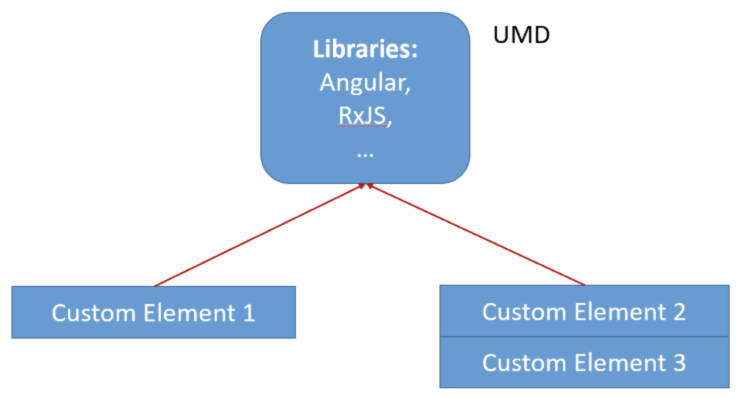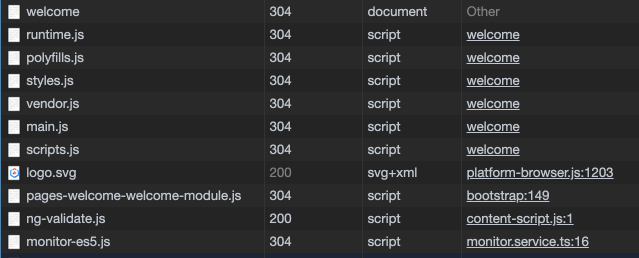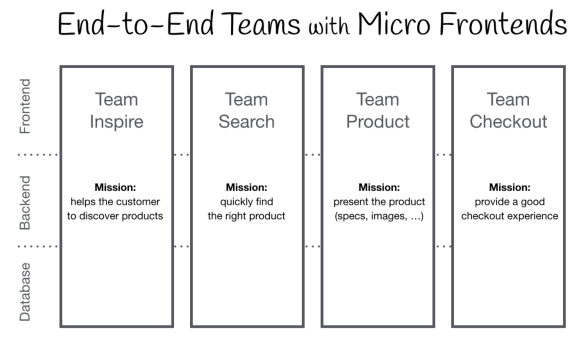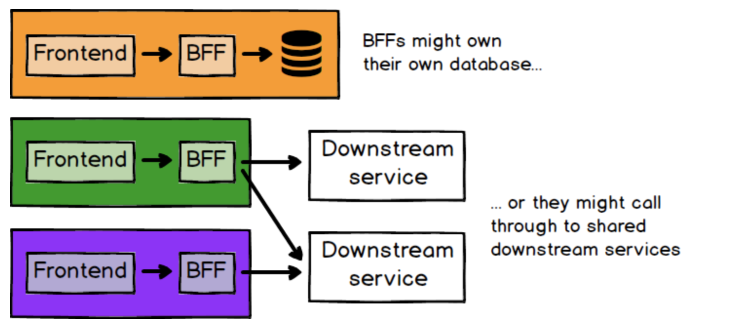Angular router의 loadChildren 을 사용하지 않고 Lazy loading하는 방법을 알아본다.
Angular Module 에 대한 Lazy Loading
Angular의 Lazy Loading 방식
- NgModule 단위로 lazy loading한다.
- Angular v8부터 import(<module path>).then(mod => mod.<moduleName>) 방식으로 로딩한다. import 구문을 사용하면 자동으로 code splitting이 된다.
- Angular v7버전 이하는 ViewEngine 이라는 Template엔진을 사용했고, 8부터 선택적으로 9부터는 디폴트로 Ivy를 Template엔진으로 사용한다.
- Module을 컴파일/로딩하고 Component를 인스턴스화하기위해 ComponentFactoryResolver를 사용하고, ViewContainer에 인스턴스화된 컴포넌트를 렌더링한다.
우선 manual lazy loading을 위한 모듈과 컴포넌트를 생성한다.
// 라이브러리 생성, nx 또는 ng 둘 다 사용가능하다
$ nx g lib manuallazy
// 컴포넌트 생성
$ nx g c manual --project=manuallazy
CREATE libs/manuallazy/src/lib/manual/manual.component.scss (0 bytes)
CREATE libs/manuallazy/src/lib/manual/manual.component.html (21 bytes)
CREATE libs/manuallazy/src/lib/manual/manual.component.spec.ts (628 bytes)
CREATE libs/manuallazy/src/lib/manual/manual.component.ts (283 bytes)
UPDATE libs/manuallazy/src/lib/manuallazy.module.ts (266 bytes)lazyload하는 service를 "app-container" 애플리케이션에 생성한다.
$ nx g s lazy-loader --project=app-container
CREATE apps/app-container/src/app/lazy-loader.service.spec.ts (378 bytes)
CREATE apps/app-container/src/app/lazy-loader.service.ts (139 bytes)서비스에 loadModule 메소드를 추가한다. 8전부터 Ivy 사용만 대응한다. 7버전 이하는 NgModuleFactoryLoader를 사용한다. (참조)
import { Compiler, Injectable, Injector, NgModuleFactory, Type } from '@angular/core';
@Injectable({
providedIn: 'root',
})
export class LazyLoaderService {
constructor(private compiler: Compiler, private injector: Injector) {}
loadModule(path: any) {
(path() as Promise<Type<any>>)
.then((elementModule) => {
try {
return this.compiler.compileModuleAsync(elementModule);
} catch (err) {
throw err;
}
})
.then((moduleFactory) => {
try {
const elementModuleRef = moduleFactory.create(this.injector);
const moduleInstance = elementModuleRef.instance;
// instantiate component dynamically.
} catch (err) {
throw err;
}
});
}
}
컴포넌트 인스턴스화 및 ViewContainer에 렌더링하기
다음 순서로 컴포넌트를 인스턴스화 한다.
- ManuallazyComponent를 manuallazy 라이브러리에 생성한다.
- MauallazyModule에 초기 인스턴스화할 Component를 리턴한다.
- LazyLoaderService에서 ComponentFactoryResolver를 통해 인스턴스화하고 ViewContainer에 할당한다.
- "app-container" 애플리케이션의 tsconfig.app.json에 "include"에 MauallazyModule의 index.ts를 추가 설정한다.
- "app-container" 애플리케이션에서 LazyLoaderService를 loadModule을 호출한다.
ManulComponent를 생성한다.
$ ng g c manual --project=manuallazy
// libs/manuallazy/lib/src/manual/manual.component.html
<p>manual lazy component</p>
ManuallazyModule에 ComponentType을 리턴한다.
// libs/manuallazy/src/lib/manuallazy.module.ts
import { NgModule } from '@angular/core';
import { CommonModule } from '@angular/common';
import { ManualComponent } from './manual/manual.component';
@NgModule({
imports: [CommonModule],
declarations: [ManualComponent],
})
export class ManuallazyModule {
bootstrapComponent(): any {
return ManualComponent;
}
}
LazyLoaderService에 컴포넌트를 로딩하는 "addComponent" 메소드을 추가한다.
// apps/app-container/src/app/lazy-loader.service.ts
import {
Compiler,
Injectable,
Injector,
NgModuleFactory,
Type,
ViewContainerRef,
ComponentRef,
ComponentFactory,
ComponentFactoryResolver,
} from '@angular/core';
@Injectable({
providedIn: 'root',
})
export class LazyLoaderService {
constructor(private compiler: Compiler, private injector: Injector, private resolver: ComponentFactoryResolver) {}
loadModule(path: any, viewContainer: ViewContainerRef): void {
(path() as Promise<Type<any>>)
.then((elementModule) => {
try {
return this.compiler.compileModuleAsync(elementModule);
} catch (err) {
throw err;
}
})
.then((moduleFactory) => {
try {
const elementModuleRef = moduleFactory.create(this.injector);
const moduleInstance = elementModuleRef.instance;
// instantiate component dynamically.
this.addComponent(moduleInstance.bootstrapComponent(), viewContainer);
} catch (err) {
throw err;
}
});
}
addComponent(cmpType: any, viewContainer: ViewContainerRef): ComponentRef<any> {
const factory: ComponentFactory<any> = this.resolver.resolveComponentFactory(cmpType);
let cmp: ComponentRef<any>;
if (viewContainer) {
viewContainer.clear();
cmp = viewContainer.createComponent(factory);
}
return cmp;
}
}
"app-container" 애플리케이션의 tsconfig.app.json 에 MauallazyModule의 index.ts 를 추가 설정한다.
// apps/app-container/src/tsconfig.app.json
{
"extends": "./tsconfig.json",
"compilerOptions": {
"outDir": "../../dist/out-tsc",
"types": []
},
"include": ["**/*.ts", "../../libs/lazyview/src/index.ts", "../../libs/manuallazy/src/index.ts"],
"exclude": ["src/test-setup.ts", "**/*.spec.ts", "src/environments/*.ts"]
}
"app-container" 애플리케이션에서 ManullazyModule을 호출한다.
// apps/app-container/src/app/app.component.html 일부분
<li nz-menu-item nzMatchRouter>
<a (click)="manualLazyLoading($event)">Monitor</a>
</li>
... 중략 ...
<div class="inner-content">
<router-outlet></router-outlet>
<div style="padding-top: 100px;" #InnerContent></div>
</div>
// apps/app-container/src/app/app.component.ts
import { LazyLoaderService } from './lazy-loader.service';
import { Component, ViewChild, ViewContainerRef } from '@angular/core';
@Component({
selector: 'app-root',
templateUrl: './app.component.html',
styleUrls: ['./app.component.scss'],
})
export class AppComponent {
isCollapsed = false;
@ViewChild('InnerContent', { read: ViewContainerRef }) innerContent: ViewContainerRef;
constructor(private readonly lazyLoaderServie: LazyLoaderService) {}
manualLazyLoading(event: MouseEvent): void {
// import 할 때 위치투명하게 nx library를 호출한다.
const manualLoad = () => import('@micro-demo/manuallazy').then((m) => m.ManuallazyModule);
this.lazyLoaderServie.loadModule(manualLoad, this.innerContent);
}
}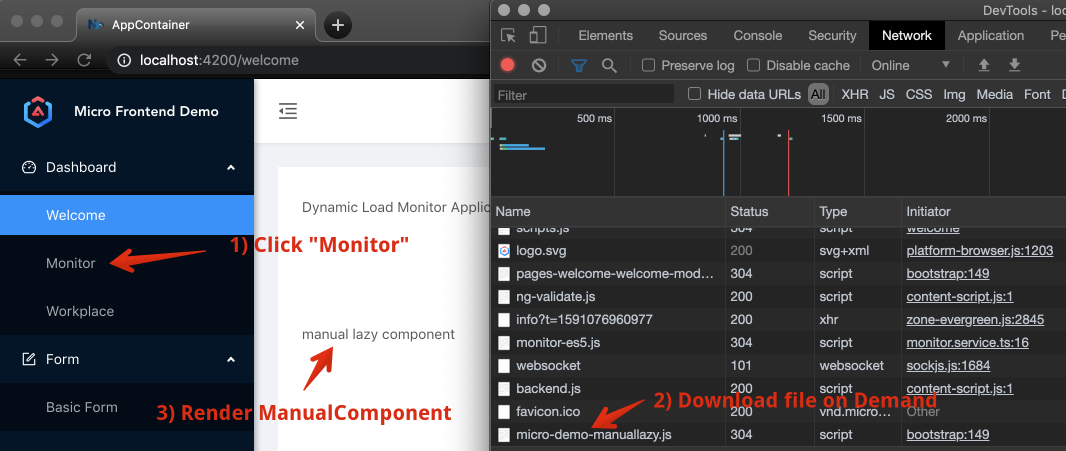
구현 소스: https://github.com/ysyun/blog-5730-micro-demo
ysyun/blog-5730-micro-demo
https://mobicon.tistory.com/573 블로그 소스. Contribute to ysyun/blog-5730-micro-demo development by creating an account on GitHub.
github.com
라우팅으로 통한 Angular 모듈 Lazy loading과 메뉴얼 Lazy loading 방식의 단점
- 둘다 tsconfig.app.json과 같은 사전 설정작업이 필요하다.
- "app-container"라는 Lazy loading된 모듈을 사용하는 애플리케이션과 함께 컴파일이 되어야 한다.
장점은 import구문을 통해 자동 Code Splitting 기능이다. 위이 단점을 해결하기 위해서 Web Components를 지원하는 @angular/elements를 사용한다. 이에 대한 글은 다음을 참조한다.
https://mobicon.tistory.com/573
[Micro Frontend] Web Components 기반 마이크로 프론앤드
Angular v6부터 Web Components에 대한 지원으로 @angular/elements 기능이 추가되어 Custom HTML Tag을 만들 수 있도록 지원한다. 본 글은 해당 사이트의 글을 Nx.dev 환경과 통합하여 개발하는 과정을 설명한다...
mobicon.tistory.com
참조
https://juristr.com/blog/2019/10/lazyload-module-ivy-viewengine/
Manually Lazy Load an Angular Module with ViewEngine and Ivy
Find out how to lazy load an NgModule compatible with ViewEngine and Ivy
juristr.com
https://juristr.com/blog/2017/07/ng2-dynamic-tab-component/
Create a dynamic tab component with Angular
Learn about advanced topics such as dynamic components, ComponentFactoryResolver, ViewContainerRef, ngTemplateOutlet and much more...
juristr.com
Lazy load Angular Components
Or better..how to lazy load Angular Modules. Learn about the state of lazy loading and lazy loading on steroids with Angular Elements
juristr.com
'Angular > Concept' 카테고리의 다른 글
| [NX] Lazy loading with Router 또는 without Router - 1 (0) | 2021.08.05 |
|---|---|
| [Angular Schematics] NX기반 Custom Schematic 개발하기 - 1 (0) | 2020.05.22 |
| [Angular] Docker에서 수행하기 (0) | 2017.04.23 |
| [Typescript] NodeJS에서 Typescript 사용하기 (0) | 2017.03.29 |
| [PWA] Progressive Web Apps 만들기 (0) | 2016.12.20 |